
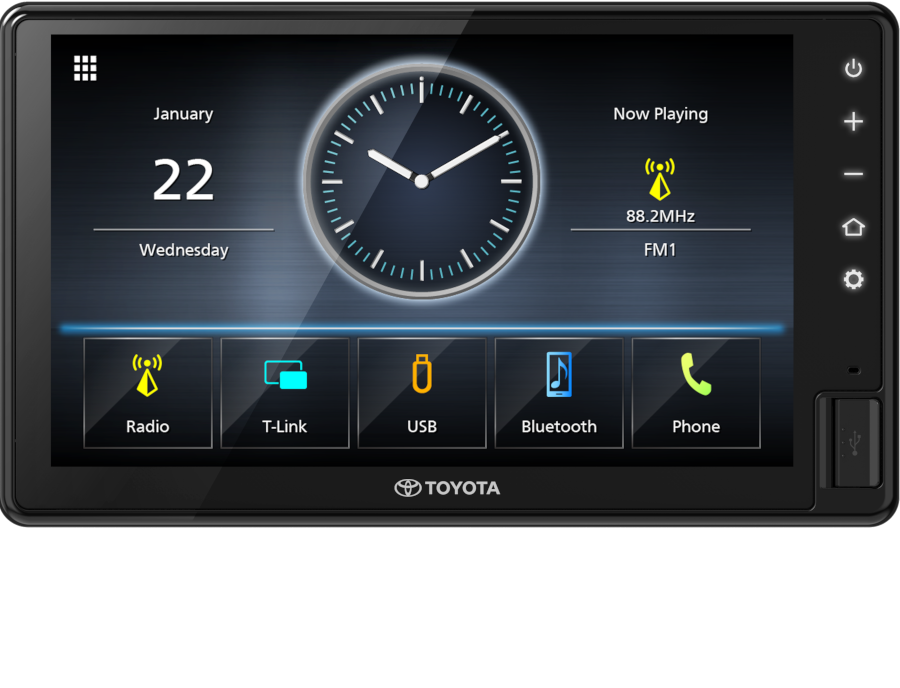

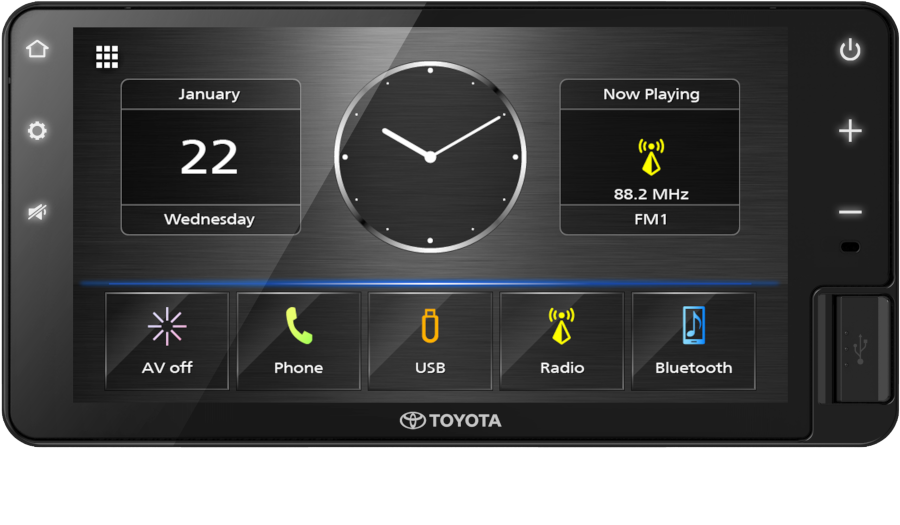



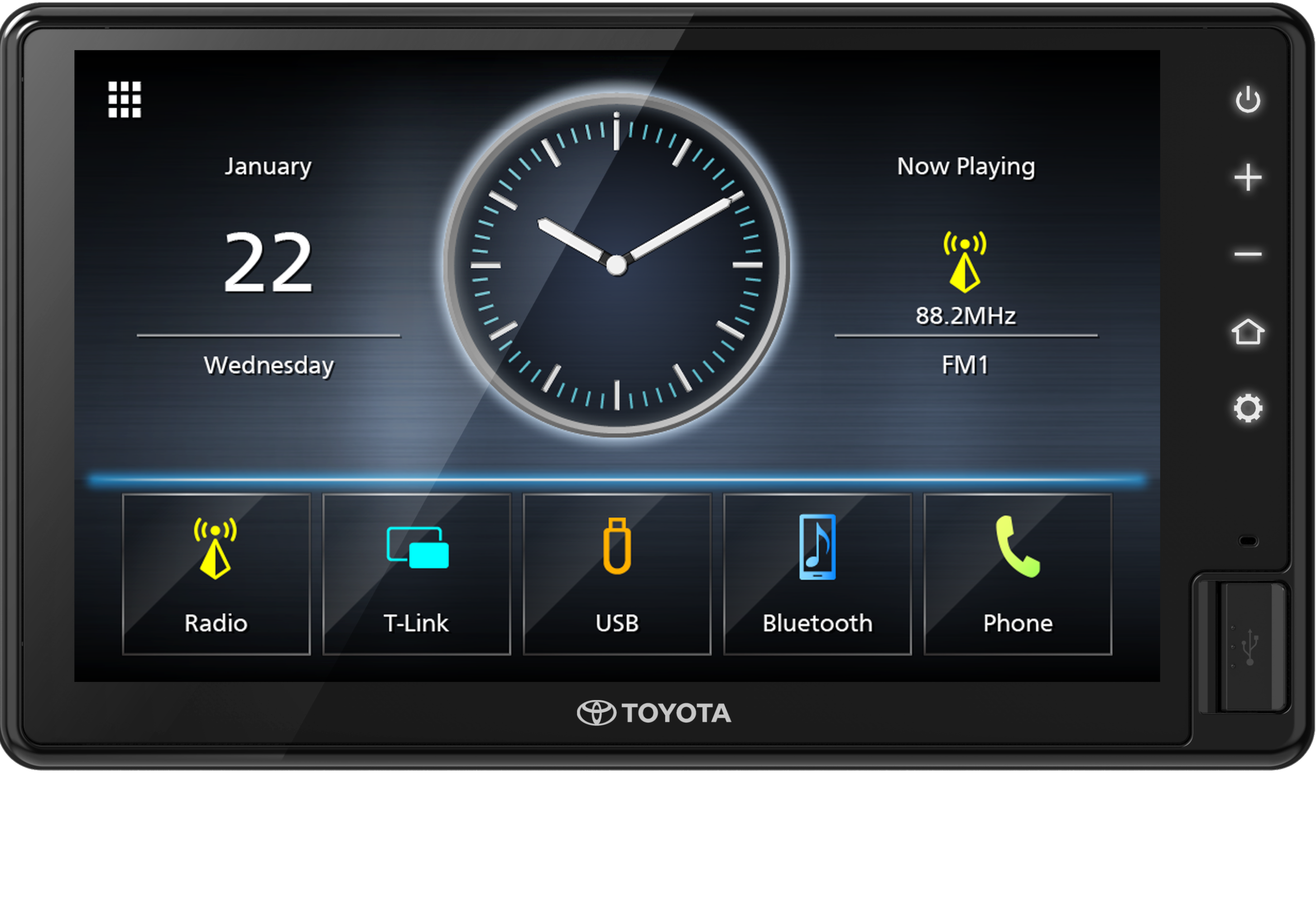
The AVX screen will automatically turns on/display when user receive incoming call even if the AVX is Power OFF.
These features/ specifications are designed so that the user will not miss an incoming call.
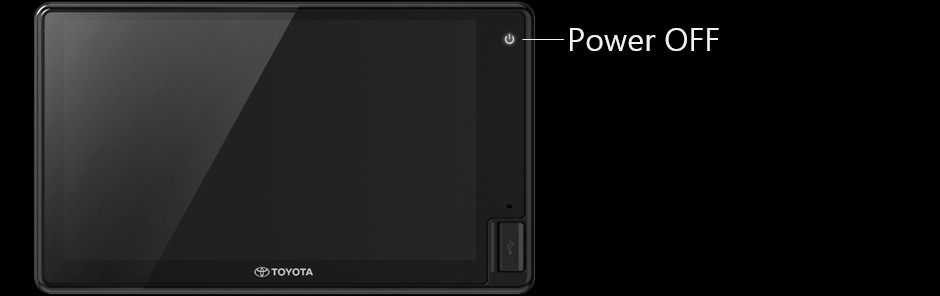
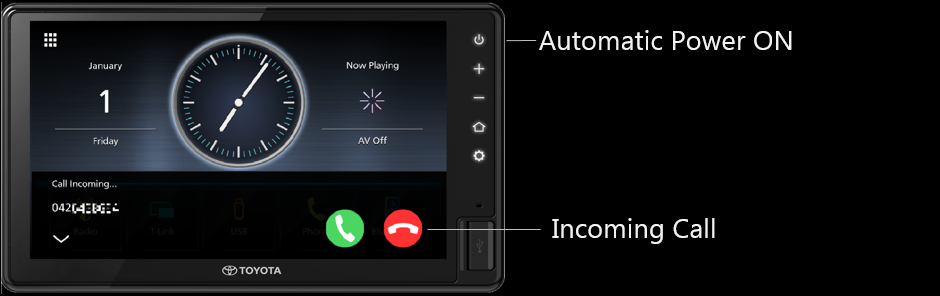
Please download "T-Link" from App Store or Google Play.
Compatible devices:
・ Android OS version 8.0 or higher. Kernel version 3.5 or higher.
・ iOS version 12.0 or higher.
T-Link may not work with later iOS / Android version.
T-Link is compatible only on AVX that supports T-Link.
Some functions such as 'Shortcut' function is available only on selected AVX.
Please pair your Smartphone with AVX via Bluetooth.
Activate Bluetooth of your Android or iPhone.
Search "Car Multimedia" and pair it.
Select profiles as following.
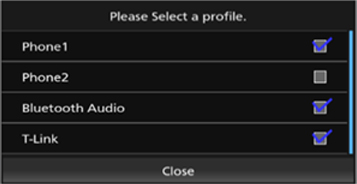
Check "Phone 1" or "Phone 2"
Check "Bluetooth Audio"
Check "T-Link"
Connect your Android Smartphone via USB cable.
Launch T-Link App on your Android Smartphone.
Press "Start now" to start capturing your Android screen.
Press "OK" to start T-Link.
Turn on "Accessibility Service" to be able to filter drive-safe apps.
Turn on "Overlay Permission" of T-Link.
Start to enjoy T-Link.
Connect your iPhone via USB/ Lightning cable.
Launch T-Link App on your iPhone.
Press "Screen Recording".
Start to enjoy T-Link.
T-Link does not work with some Android Phones.
Some Android smartphones have pre-installed software to manage battery consumption and memory usage. This software may prohibit T-Link to stop working.
This function is available only on selected AVX models that supports this function.
Selected apps can be registered as a shortcut in the T-Link app.
Please make sure that app you had selected is installed on the device.
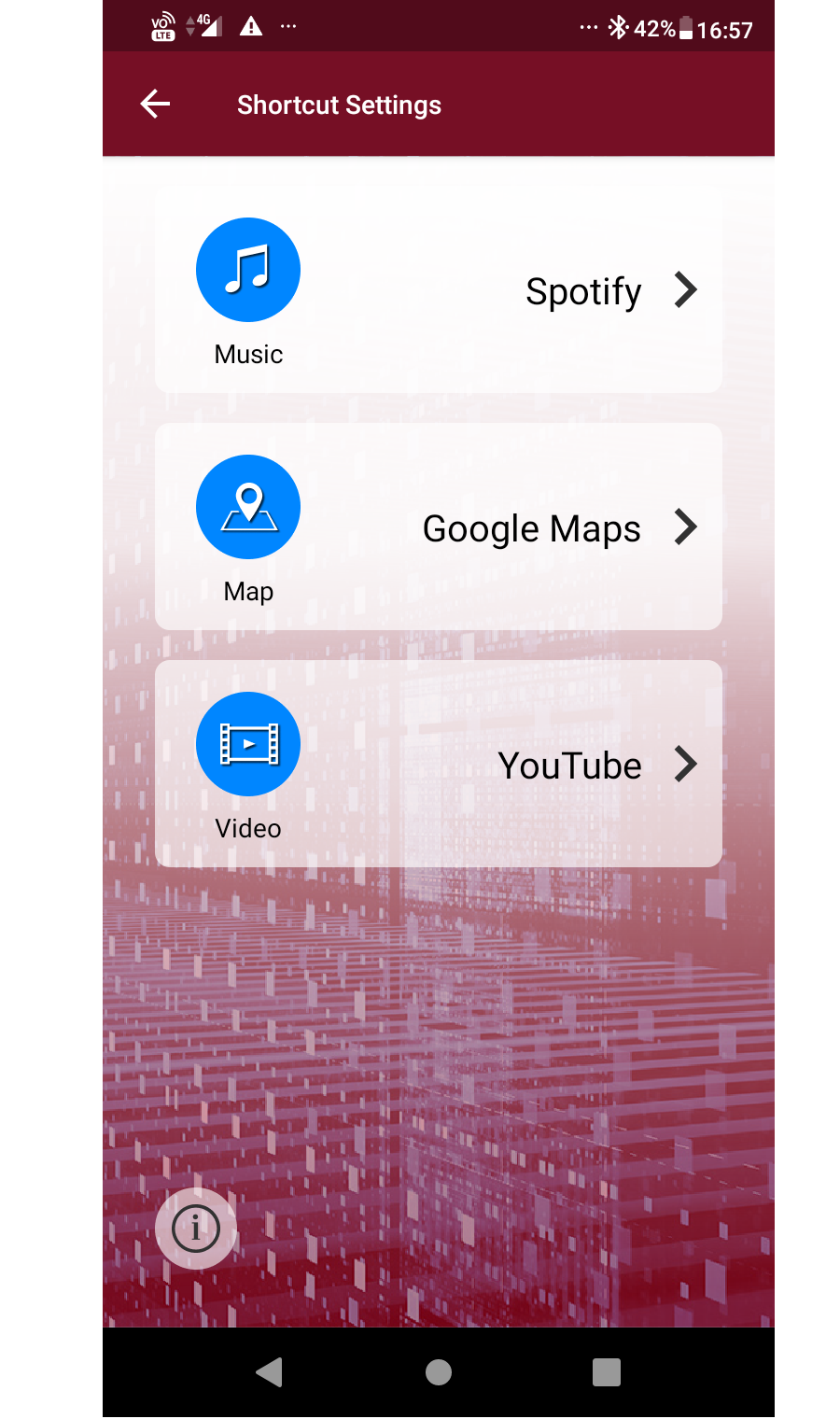
Compatible Apps:
・Spotify / YouTube Music / SoundCloud
・Google Maps / Find my Phone – Family Locator
・YouTube
Shortcut can be accessed from the AVX.
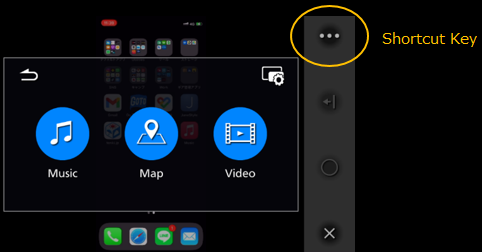
The Bluetooth® word mark and logos are registered trademarks owned by Bluetooth
SIG, Inc. and any use of such marks by JVCKENWOOD Corporation is under license.
Apple, iPod, iPhone, and Lightning are trademarks of Apple Inc.,
registered in the U.S. and other countries.
App Store is a service mark of Apple Inc., registered in the U.S. and other countries.
IOS is a trademark or registered trademark of Cisco in the U.S.
and other countries and is used under license.
Google, Android, Google Play are trademarks of Google LLC.
Linux® is the registered trademark of Linus Torvalds
in the U.S. and other countries.
All other brands, product names, logos, or trademarks are the property of their respective holders.
Design and specifications subject to change without notice.
The photos of the products featured in this webpage may not be
of actual products that are available in your country.
Copyright © 2021, JVCKENWOOD Corporation. All Rights Reserved.

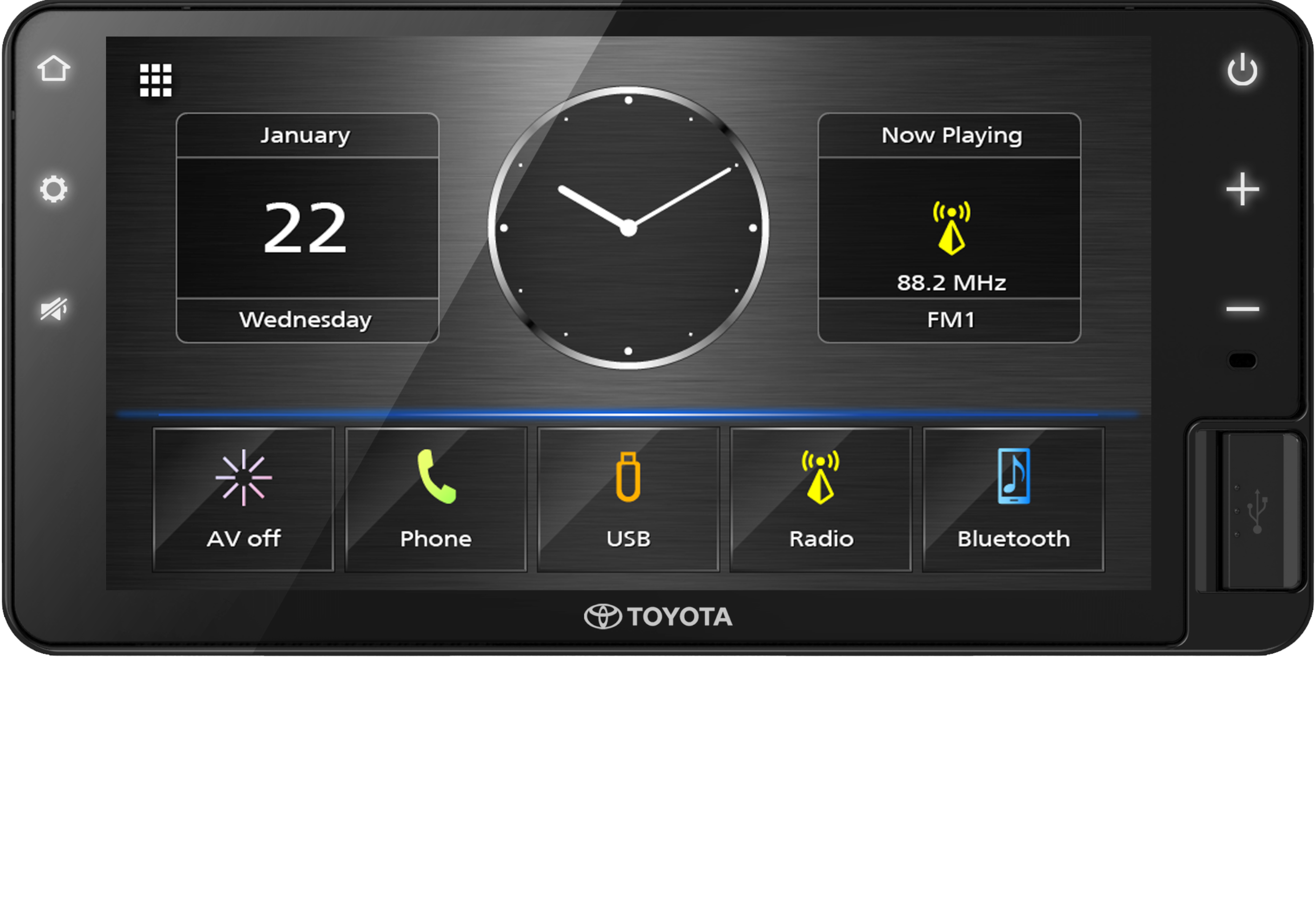
The AVX screen will automatically turns on/display when user receive incoming call even if the AVX is Power OFF.
These features/ specifications are designed so that the user will not miss an incoming call.

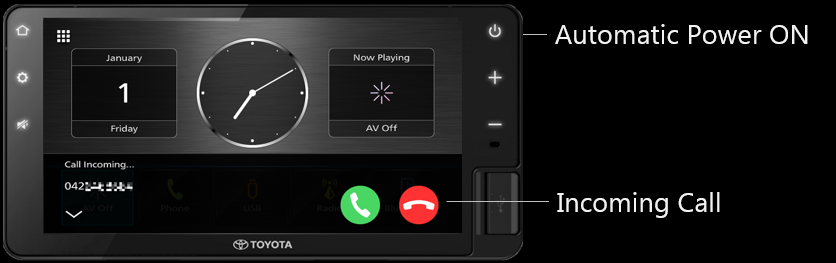
The Bluetooth® word mark and logos are registered trademarks owned by Bluetooth
SIG, Inc. and any use of such marks by JVCKENWOOD Corporation is under license.
Apple, iPod, iPhone, and Lightning are trademarks of Apple Inc.,
registered in the U.S. and other countries.
App Store is a service mark of Apple Inc., registered in the U.S. and other countries.
IOS is a trademark or registered trademark of Cisco in the U.S.
and other countries and is used under license.
Google, Android, Google Play are trademarks of Google LLC.
Linux® is the registered trademark of Linus Torvalds
in the U.S. and other countries.
All other brands, product names, logos, or trademarks are the property of their respective holders.
Design and specifications subject to change without notice.
The photos of the products featured in this webpage may not be
of actual products that are available in your country.
Copyright © 2021, JVCKENWOOD Corporation. All Rights Reserved.


Search and select “CAR MULTIMEDIA” on the Bluetooth device.
“PAIRING (Device name)” “PASS XXXXXX” “PRESS PLAY/PAUSE”
scrolls on the display.
Touch ![]() button to start pairing.
button to start pairing.
Also accept on the Bluetooth device.
Press ![]() button.
button.
Premium Audio displays "SELECT PRESS 1-5".
Press "1" - "5" button to select.
Premium Audio displays Phone name.
Press ![]() button.
button.
Press ![]() button.
button.
Press ![]() button.
button.
Audio unit displays "AUDIO CONTROL".
Press ![]() button.
button.
Audio unit displays "PRO MODE".
Press "1" or "2" button to select.
Audio unit displays "PRESET EQ".
Press ![]() button.
button.
Audio unit displays Preset EQ name.
Press "1" or "2" button to select your favorite setting.
Press ![]() button.
button.
Press ![]() button.
button.
Press "1" or "2" button to select.
Audio unit displays "DISPLAY SETTING".
Press ![]() butt on.
butt on.
Press "1" or "2" button to select.
Audio unit displays "COLOR SELECT".
Press ![]() butt on.
butt on.
Audio unit displays Color name.
Press "1" or "2" button to select.
Press ![]() button.
button.
The Bluetooth® word mark and logos are registered trademarks owned by
Bluetooth SIG, Inc. and any use of such marks by JVCKENWOOD Corporation is under license.
Apple, iPod, iPhone, and Lightning are trademarks of Apple Inc.,
registered in the U.S. and other countries.
App Store is a service mark of Apple Inc., registered in the U.S. and other countries.
IOS is a trademark or registered trademark of Cisco in the U.S.
and other countries and is used under license.
Google, Android, Google Play are trademarks of Google LLC.
All other brands, product names, logos,
or trademarks are the property of their respective holders.
Design and specifications subject to change without notice.
The photos of the products featured in this webpage may not be
of actual products that are available in your country.
Copyright © 2021, JVCKENWOOD Corporation. All Rights Reserved.